Lesson: Basic I/O
Section: File I/O (Featuring NIO.2)
The Java Tutorials have been written for JDK 8. Examples and practices described in this page don't take advantage of improvements introduced in later releases and might use technology no longer available.
See Java Language Changes for a summary of updated language features in Java SE 9 and subsequent releases.
See JDK Release Notes for information about new features, enhancements, and removed or deprecated options for all JDK releases.
Reading, Writing, and Creating Files
This page discusses the details of reading, writing, creating, and opening files. There are a wide array of file I/O methods to choose from. To help make sense of the API, the following diagram arranges the file I/O methods by complexity.
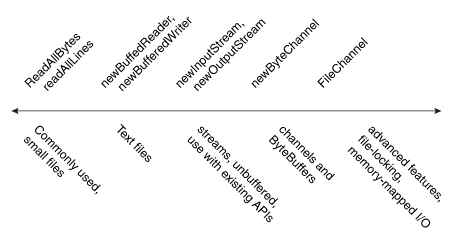
On the far left of the diagram are the utility methods readAllBytes, readAllLines, and the write methods, designed for simple, common cases. To the right of those are the methods used to iterate over a stream or lines of text, such as newBufferedReader, newBufferedWriter, then newInputStream and newOutputStream. These methods are interoperable with the java.io package. To the right of those are the methods for dealing with ByteChannels, SeekableByteChannels, and ByteBuffers, such as the newByteChannel method. Finally, on the far right are the methods that use FileChannel for advanced applications needing file locking or memory-mapped I/O.
Note: The methods for creating a new file enable you to specify an optional set of initial attributes for the file. For example, on a file system that supports the POSIX set of standards (such as UNIX), you can specify a file owner, group owner, or file permissions at the time the file is created. The Managing Metadata page explains file attributes, and how to access and set them.
This page has the following topics:
- The
OpenOptionsParameter - Commonly Used Methods for Small Files
- Buffered I/O Methods for Text Files
- Methods for Unbuffered Streams and Interoperable with
java.ioAPIs - Methods for Channels and
ByteBuffers - Methods for Creating Regular and Temporary Files
The OpenOptions Parameter
Several of the methods in this section take an optional OpenOptions parameter. This parameter is optional and the API tells you what the default behavior is for the method when none is specified.
The following StandardOpenOptions enums are supported:
WRITE– Opens the file for write access.APPEND– Appends the new data to the end of the file. This option is used with theWRITEorCREATEoptions.TRUNCATE_EXISTING– Truncates the file to zero bytes. This option is used with theWRITEoption.CREATE_NEW– Creates a new file and throws an exception if the file already exists.CREATE– Opens the file if it exists or creates a new file if it does not.DELETE_ON_CLOSE– Deletes the file when the stream is closed. This option is useful for temporary files.SPARSE– Hints that a newly created file will be sparse. This advanced option is honored on some file systems, such as NTFS, where large files with data "gaps" can be stored in a more efficient manner where those empty gaps do not consume disk space.SYNC– Keeps the file (both content and metadata) synchronized with the underlying storage device.DSYNC– Keeps the file content synchronized with the underlying storage device.
Commonly Used Methods for Small Files
Reading All Bytes or Lines from a File
If you have a small-ish file and you would like to read its entire contents in one pass, you can use the
readAllBytes(Path) or
readAllLines(Path, Charset) method. These methods take care of most of the work for you, such as opening and closing the stream, but are not intended for handling large files. The following code shows how to use the readAllBytes method:
Path file = ...; byte[] fileArray; fileArray = Files.readAllBytes(file);
Writing All Bytes or Lines to a File
You can use one of the write methods to write bytes, or lines, to a file.
-
write(Path, byte[], OpenOption...) -
write(Path, Iterable< extends CharSequence>, Charset, OpenOption...)
The following code snippet shows how to use a write method.
Path file = ...; byte[] buf = ...; Files.write(file, buf);
Buffered I/O Methods for Text Files
The java.nio.file package supports channel I/O, which moves data in buffers, bypassing some of the layers that can bottleneck stream I/O.
Reading a File by Using Buffered Stream I/O
The
newBufferedReader(Path, Charset) method opens a file for reading, returning a BufferedReader that can be used to read text from a file in an efficient manner.
The following code snippet shows how to use the newBufferedReader method to read from a file. The file is encoded in "US-ASCII."
Charset charset = Charset.forName("US-ASCII");
try (BufferedReader reader = Files.newBufferedReader(file, charset)) {
String line = null;
while ((line = reader.readLine()) != null) {
System.out.println(line);
}
} catch (IOException x) {
System.err.format("IOException: %s%n", x);
}
Writing a File by Using Buffered Stream I/O
You can use the
newBufferedWriter(Path, Charset, OpenOption...) method to write to a file using a BufferedWriter.
The following code snippet shows how to create a file encoded in "US-ASCII" using this method:
Charset charset = Charset.forName("US-ASCII");
String s = ...;
try (BufferedWriter writer = Files.newBufferedWriter(file, charset)) {
writer.write(s, 0, s.length());
} catch (IOException x) {
System.err.format("IOException: %s%n", x);
}
Methods for Unbuffered Streams and Interoperable with java.io APIs
Reading a File by Using Stream I/O
To open a file for reading, you can use the
newInputStream(Path, OpenOption...) method. This method returns an unbuffered input stream for reading bytes from the file.
Path file = ...;
try (InputStream in = Files.newInputStream(file);
BufferedReader reader =
new BufferedReader(new InputStreamReader(in))) {
String line = null;
while ((line = reader.readLine()) != null) {
System.out.println(line);
}
} catch (IOException x) {
System.err.println(x);
}
Creating and Writing a File by Using Stream I/O
You can create a file, append to a file, or write to a file by using the
newOutputStream(Path, OpenOption...) method. This method opens or creates a file for writing bytes and returns an unbuffered output stream.
The method takes an optional OpenOption parameter. If no open options are specified, and the file does not exist, a new file is created. If the file exists, it is truncated. This option is equivalent to invoking the method with the CREATE and TRUNCATE_EXISTING options.
The following example opens a log file. If the file does not exist, it is created. If the file exists, it is opened for appending.
import static java.nio.file.StandardOpenOption.*;
import java.nio.file.*;
import java.io.*;
public class LogFileTest {
public static void main(String[] args) {
// Convert the string to a
// byte array.
String s = "Hello World! ";
byte data[] = s.getBytes();
Path p = Paths.get("./logfile.txt");
try (OutputStream out = new BufferedOutputStream(
Files.newOutputStream(p, CREATE, APPEND))) {
out.write(data, 0, data.length);
} catch (IOException x) {
System.err.println(x);
}
}
}
Methods for Channels and ByteBuffers
Reading and Writing Files by Using Channel I/O
While stream I/O reads a character at a time, channel I/O reads a buffer at a time. The
ByteChannel interface provides basic read and write functionality. A
SeekableByteChannel is a ByteChannel that has the capability to maintain a position in the channel and to change that position. A SeekableByteChannel also supports truncating the file associated with the channel and querying the file for its size.
The capability to move to different points in the file and then read from or write to that location makes random access of a file possible. See Random Access Files for more information.
There are two methods for reading and writing channel I/O.
-
newByteChannel(Path, OpenOption...) -
newByteChannel(Path, Set<? extends OpenOption>, FileAttribute<?>...)
Note: The
newByteChannel methods return an instance of a SeekableByteChannel. With a default file system, you can cast this seekable byte channel to a
FileChannel providing access to more advanced features such mapping a region of the file directly into memory for faster access, locking a region of the file so other processes cannot access it, or reading and writing bytes from an absolute position without affecting the channel's current position.
Both newByteChannel methods enable you to specify a list of OpenOption options. The same open options used by the newOutputStream methods are supported, in addition to one more option: READ is required because the SeekableByteChannel supports both reading and writing.
Specifying READ opens the channel for reading. Specifying WRITE or APPEND opens the channel for writing. If none of these options are specified, then the channel is opened for reading.
The following code snippet reads a file and prints it to standard output:
public static void readFile(Path path) throws IOException {
// Files.newByteChannel() defaults to StandardOpenOption.READ
try (SeekableByteChannel sbc = Files.newByteChannel(path)) {
final int BUFFER_CAPACITY = 10;
ByteBuffer buf = ByteBuffer.allocate(BUFFER_CAPACITY);
// Read the bytes with the proper encoding for this platform. If
// you skip this step, you might see foreign or illegible
// characters.
String encoding = System.getProperty("file.encoding");
while (sbc.read(buf) > 0) {
buf.flip();
System.out.print(Charset.forName(encoding).decode(buf));
buf.clear();
}
}
}
The following example, written for UNIX and other POSIX file systems, creates a log file with a specific set of file permissions. This code creates a log file or appends to the log file if it already exists. The log file is created with read/write permissions for owner and read only permissions for group.
import static java.nio.file.StandardOpenOption.*;
import java.nio.*;
import java.nio.channels.*;
import java.nio.file.*;
import java.nio.file.attribute.*;
import java.io.*;
import java.util.*;
public class LogFilePermissionsTest {
public static void main(String[] args) {
// Create the set of options for appending to the file.
Set<OpenOption> options = new HashSet<OpenOption>();
options.add(APPEND);
options.add(CREATE);
// Create the custom permissions attribute.
Set<PosixFilePermission> perms =
PosixFilePermissions.fromString("rw-r-----");
FileAttribute<Set<PosixFilePermission>> attr =
PosixFilePermissions.asFileAttribute(perms);
// Convert the string to a ByteBuffer.
String s = "Hello World! ";
byte data[] = s.getBytes();
ByteBuffer bb = ByteBuffer.wrap(data);
Path file = Paths.get("./permissions.log");
try (SeekableByteChannel sbc =
Files.newByteChannel(file, options, attr)) {
sbc.write(bb);
} catch (IOException x) {
System.out.println("Exception thrown: " + x);
}
}
}
Methods for Creating Regular and Temporary Files
Creating Files
You can create an empty file with an initial set of attributes by using the
createFile(Path, FileAttribute<?>) method. For example, if, at the time of creation, you want a file to have a particular set of file permissions, use the createFile method to do so. If you do not specify any attributes, the file is created with default attributes. If the file already exists, createFile throws an exception.
In a single atomic operation, the createFile method checks for the existence of the file and creates that file with the specified attributes, which makes the process more secure against malicious code.
The following code snippet creates a file with default attributes:
Path file = ...;
try {
// Create the empty file with default permissions, etc.
Files.createFile(file);
} catch (FileAlreadyExistsException x) {
System.err.format("file named %s" +
" already exists%n", file);
} catch (IOException x) {
// Some other sort of failure, such as permissions.
System.err.format("createFile error: %s%n", x);
}
POSIX File Permissions has an example that uses createFile(Path, FileAttribute<?>) to create a file with pre-set permissions.
You can also create a new file by using the newOutputStream methods, as described in
Creating and Writing a File using Stream I/O. If you open a new output stream and close it immediately, an empty file is created.
Creating Temporary Files
You can create a temporary file using one of the following createTempFile methods:
-
createTempFile(Path, String, String, FileAttribute<?>) -
createTempFile(String, String, FileAttribute<?>)
The first method allows the code to specify a directory for the temporary file and the second method creates a new file in the default temporary-file directory. Both methods allow you to specify a suffix for the filename and the first method allows you to also specify a prefix. The following code snippet gives an example of the second method:
try {
Path tempFile = Files.createTempFile(null, ".myapp");
System.out.format("The temporary file" +
" has been created: %s%n", tempFile)
;
} catch (IOException x) {
System.err.format("IOException: %s%n", x);
}
The result of running this file would be something like the following:
The temporary file has been created: /tmp/509668702974537184.myapp
The specific format of the temporary file name is platform specific.